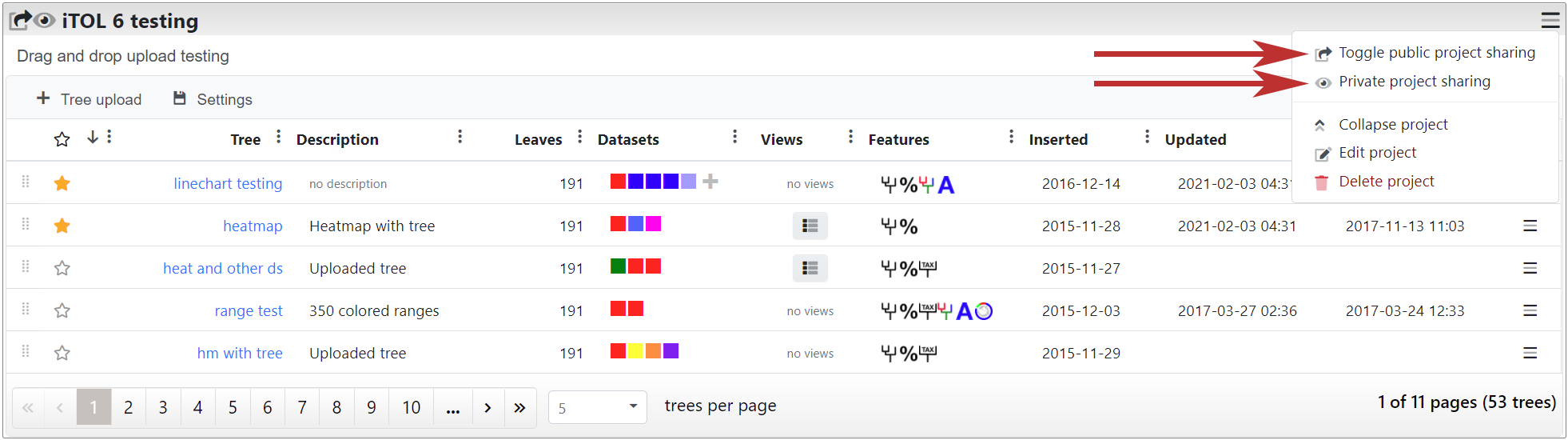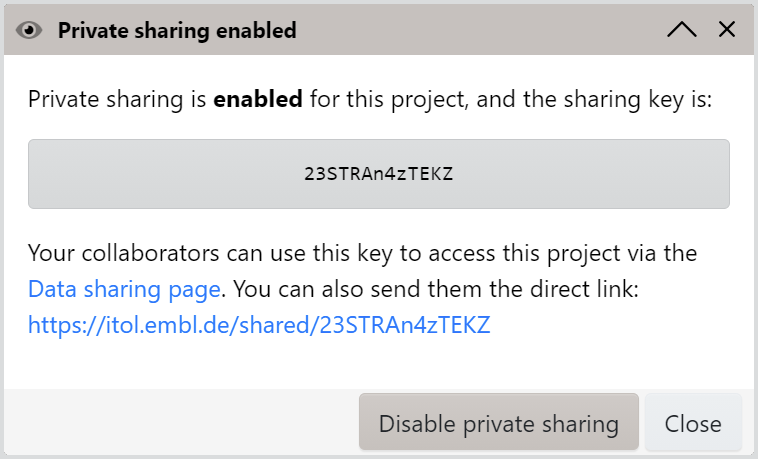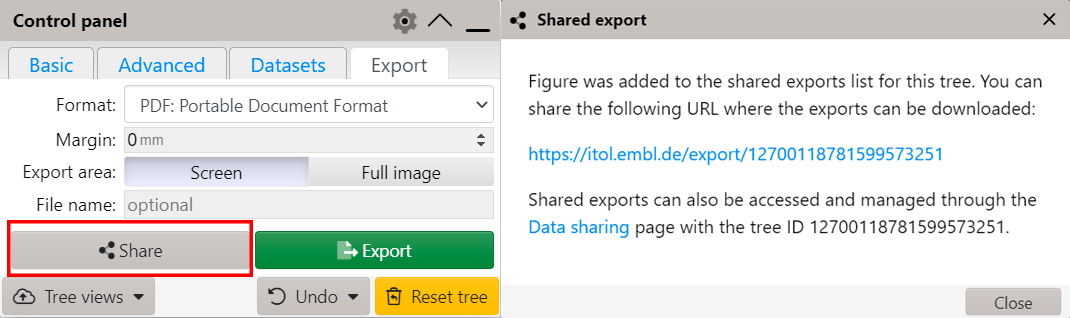Sharing your own trees in iTOL
Public project sharing
You can share any project in your workspaces. Use the "Toggle public project sharing" function in the project options menu to change the shared status. Publicly shared projects will have the sharing icon displayed ( ) in front of their title.
Send your iTOL login to your collaborators, and they can type it into the box above to see all your publicly shared projects. They will be able to view and export the trees, and copy them to their own accounts (including any associated datasets and named views).
All your publicly shared projects can also be accessed through a simple URL:
https://itol.embl.de/shared/loginID
Private project sharing
If you want to share a particular project privately, and do not want it to show in the list of your publicly shared projects, select 'Private project sharing' in the project options menu. A popup window will be displayed where you can generate a new sharing key for the project. Privately shared projects will have the eye icon displayed ( ) in front of their title.
Send the sharing key to your collaborators, and they can type it into the box on the top of this page to access the project. Privately shared projects can also be accessed through a simple URL:
https://itol.embl.de/shared/sharingKey
To disable private access to a project, select 'Private project sharing' option again, and click the 'Disable private sharing' button.
Sharing tree exports
When exporting a tree figure, click the Share button to create a shared export. The exported figure will be stored on the iTOL server and associated with the tree. Send the tree ID to your collaborators, and they can type it into the box on the top of this page to access all the shared exports for that tree. Tree shared exports can also be accessed through a simple URL:
https://itol.embl.de/export/treeID
To delete shared exports, visit the Export management page which will show all your shared exported figures.